Workspaces#
Documents can be collected in folders called “workspaces” which can be shared as a single unit with other users. This is convenient, for example, for documents related to a single project.
When a site is first created, it has a single workspace called “Home.”
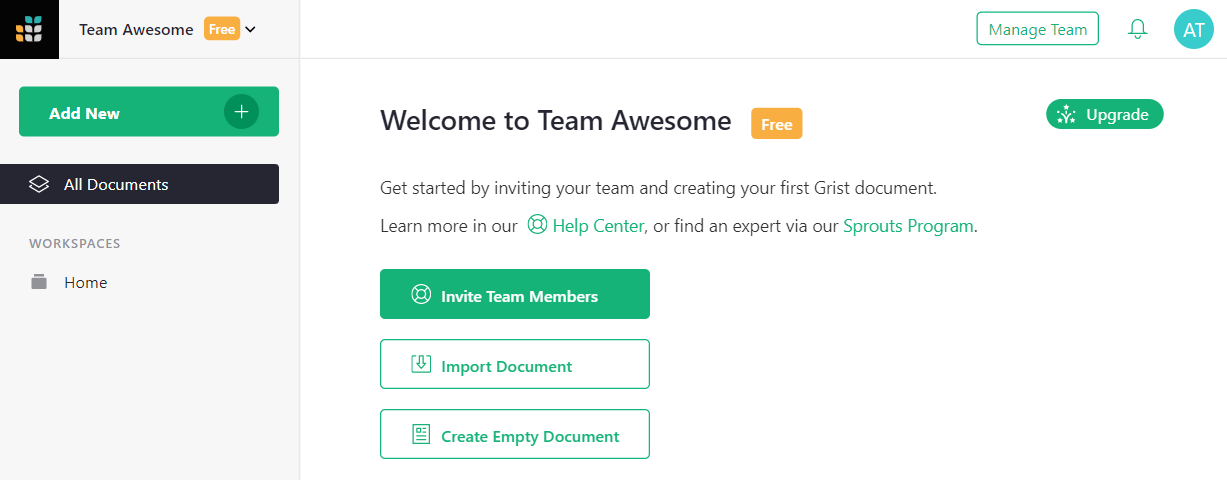
You can rename that workspace if you like, by hovering over the workspace name on the left bar, clicking on the three-dots icon, and selecting “Rename”.
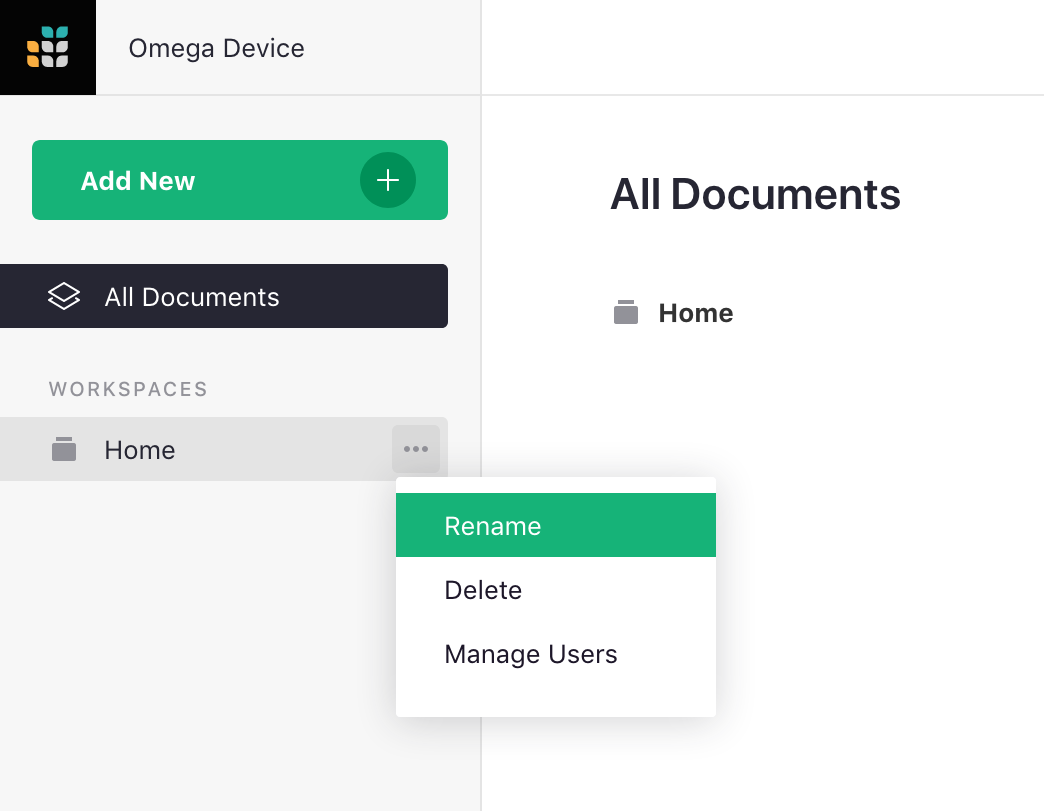
Even better, you can create new workspaces, so you can group your documents and share them as a unit.
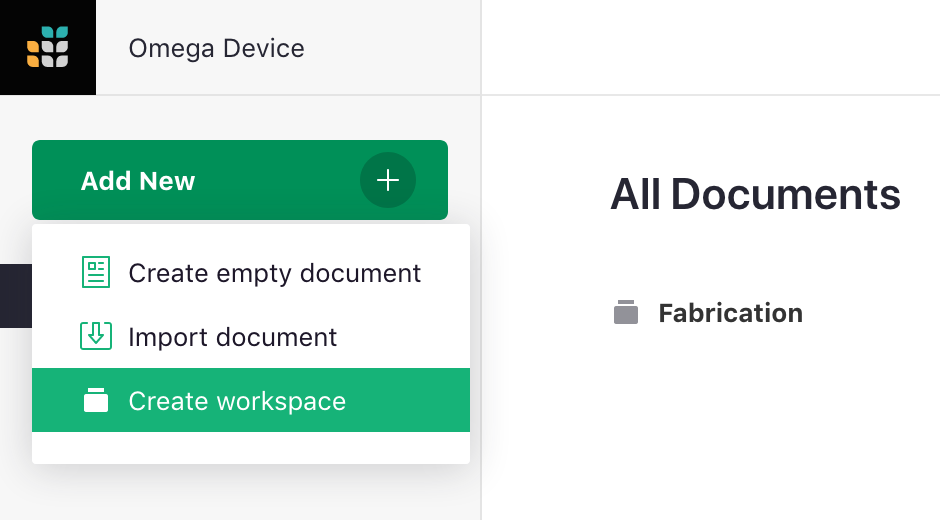
To add a document to a specific workspace, click on that workspace in the left bar, then select “Add New”, then “Create empty document” (or “Import document”).
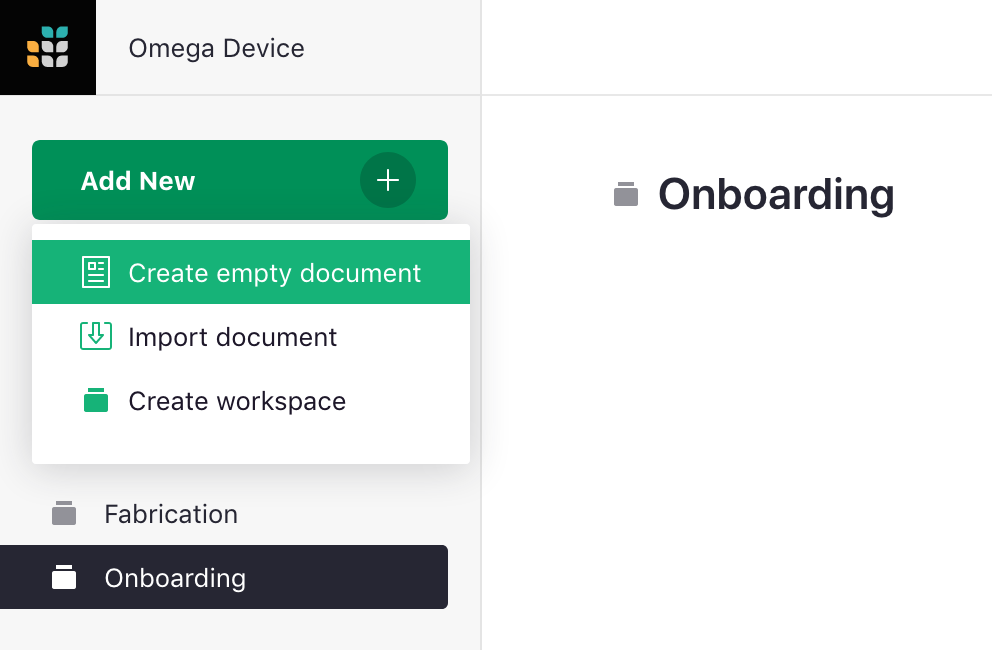
To move a document from one workspace to another, hover over the document, click on the three-dots icon to the right of the document’s name, and select “Move”.
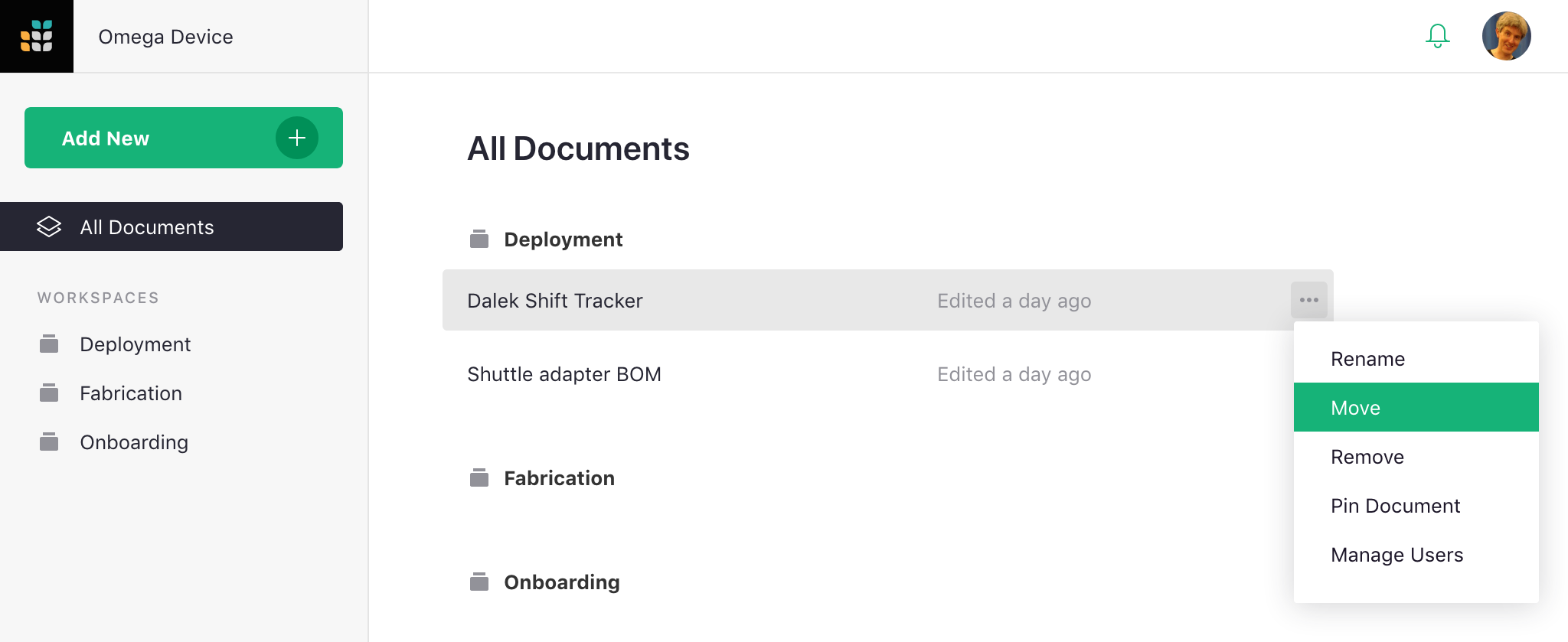
You’ll then have the option to pick the workspace you want.
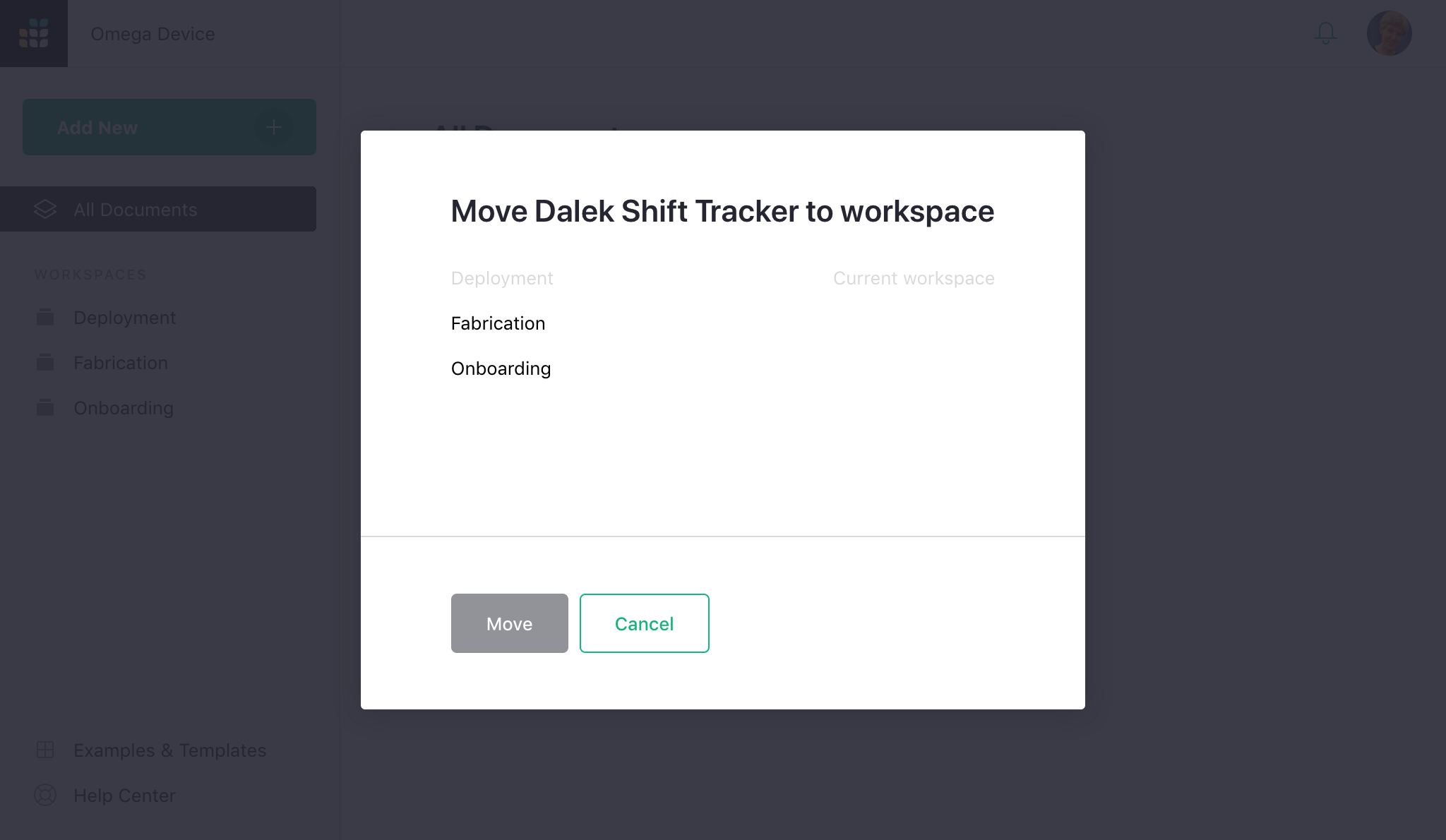
On team sites, workspace owners can control who has access to a workspace using “Manage Users.” The controls are just like for sharing documents. Workspaces in personal sites cannot be shared.
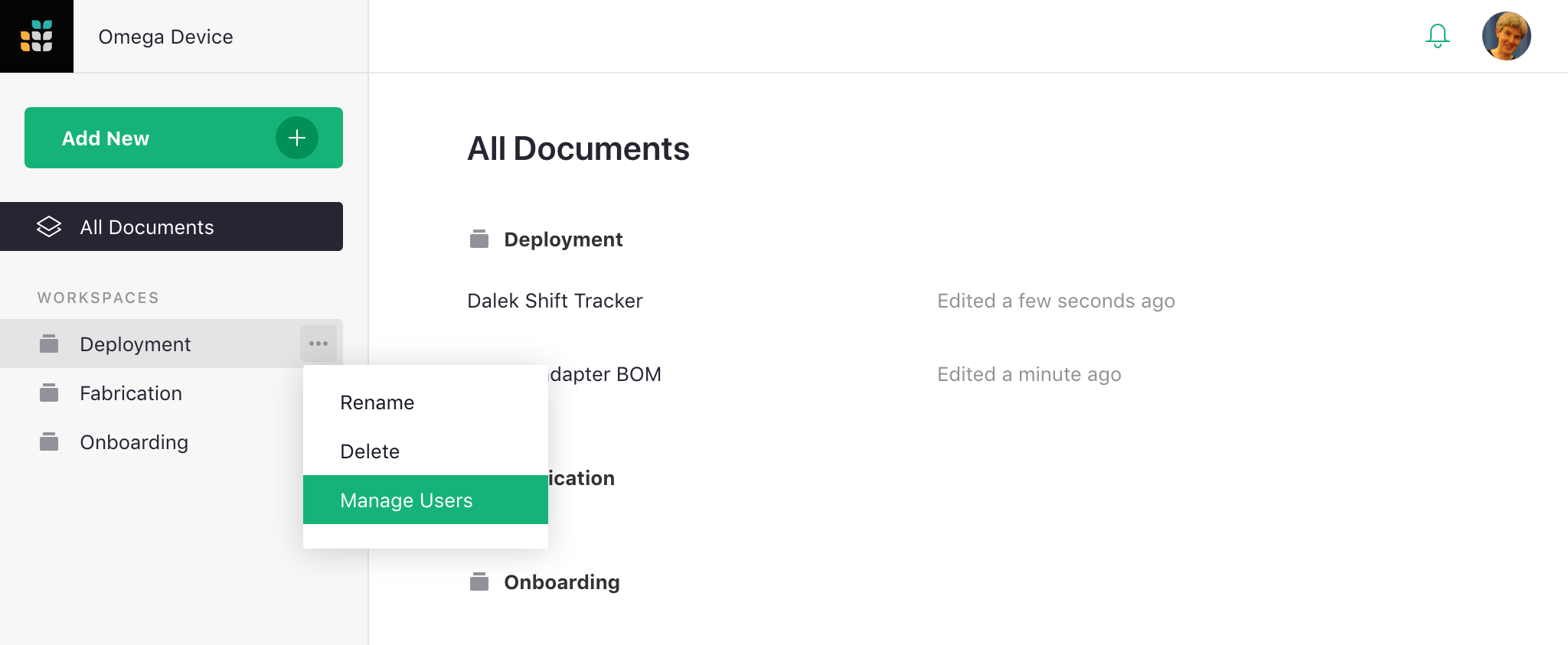
Viewers of a team site will also be viewers of all its workspaces. Likewise for editors and owners. To exclude a workspace from inheriting team site viewers, editors, and owners, set “Inherit Access” to “None”. You can also set it to “View Only” to limit inheritance to view rights, or “View & Edit” to limit inheritance to view and edit rights (excluding the right to control sharing options).
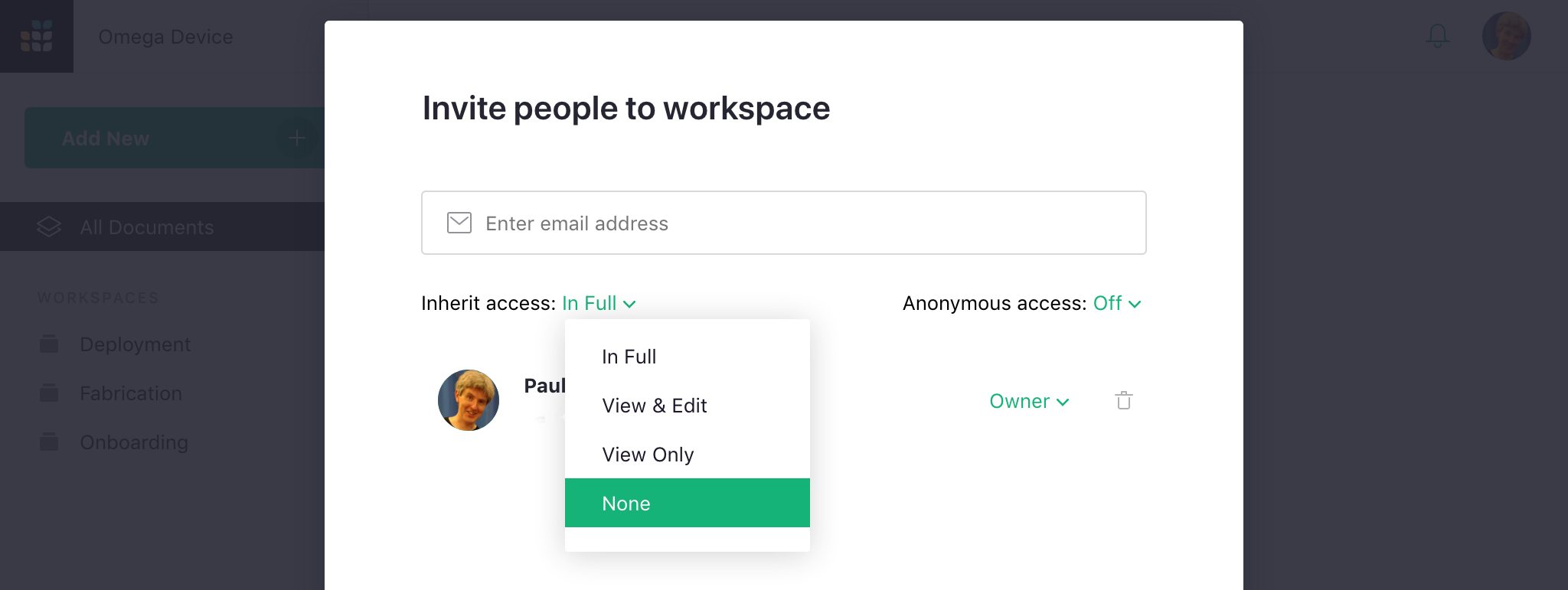
It is possible to be an editor/owner of a workspace and not be able to open all documents within that workspace. This can happen if an owner of a document limits inheritance to “None.” You will still see the document listed, so that if you ever decide to delete the workspace you’ll know what you’re deleting. Viewers of a workspace will only see documents they have access to listed.