Self-Managed Grist#
The essentials#
What is Self-Managed Grist?#
There are four flavors of Grist:
- SaaS (Software as a Service): Grist is available as a hosted service at docs.getgrist.com. No installation needed. Free and paid plans, with usage limits.
- Desktop App: Grist is available as a desktop application, built with Electron. It is available for download at https://github.com/gristlabs/grist-electron/releases. This desktop application does not need internet and is not tied to any online account or service.
- Self-Managed Enterprise: Grist is available as a licensed application installed by enterprises on their own infrastructure with our support and backing. Contains proprietary features developed for enterprises with particular needs.
- Self-Managed Core: Grist is available as a free application installed by citizen developers on their own infrastructure with community support. Grist documents created with our SaaS and Enterprise offerings can be opened and edited with Core, and vice versa. This establishes Grist documents as a reliable format for archiving and interchange.
Self-Managed Grist, be it Enterprise or Core, is installed and configured in much the same way, as described in the following sections. For clarity, the sections are tagged with which flavor they apply to, for example:
The full source code for Grist Core is always available at github.com/gristlabs/grist-core and is under an Apache-2.0 license. You may use and redistribute Core freely, under the terms of the free software license. The full source for Grist Enterprise is also available, at github.com/gristlabs/grist-ee, under a proprietary license that does not grant any automatic rights to use or redistribute the software. You can evaluate Enterprise for 30 days using the instructions in the following sections, or sign up for our Grist Enterprise plan and get support.
How do I install Grist?#
The easiest way to install Grist is as a container. We will describe how using Docker, but there are many other tools and services for running containers.
To try Grist out using Docker, make an empty directory for Grist to store material in (say ~/grist) and then for Grist Core you can do:
docker run -p 8484:8484 \
-v ~/grist:/persist \
-e GRIST_SESSION_SECRET=invent-a-secret-here \
-it gristlabs/grist
For Grist Enterprise use gristlabs/grist-ee instead of
gristlabs/grist.
You should then be able to visit http://localhost:8484 in
your browser. Already you will be able to create and edit Grist
documents, and to open and edit documents downloaded from another
Grist installation (such as our SaaS).
If using some other tool or service, here are the important points:
- The container name is
gristlabs/gristorgristlabs/grist-ee(for some tools, you may need to prefix these names withdocker.io/). - A volume (or mount, or directory) needs to be available at location
/persistwithin the container. It can be initially empty - Grist will populate it. Without this volume, nothing you do will be stored long-term. - Port
8484on the container needs to be exposed. This can be changed if you also set thePORTenvironment variable for the container. - The environment variable
GRIST_SESSION_SECRETshould be set to something secret for the container.
Installed this way, Grist is accessible only to you. Typically you want to take at least the following steps:
- Set up sandboxing - this is important to place bounds on what formulas can do.
- Serve from a public host so you can collaborate live with others.
- Enable an authentication method so users can log in. Often you’ll want to hook Grist up to an “SSO” (Single Sign-On) service you already use. We support some very general authentication methods that cover many cases, and a special authentication method for custom cases.
- Consider enabling snapshot support if you want Grist to handle document backups.
Grist on AWS#
You can also host Grist on AWS. Full instructions on this hosting method are available on the Grist AWS Marketplace page.
How do I sandbox documents?#
Grist allows for very powerful formulas, using Python. We recommend
setting the environment variable GRIST_SANDBOX_FLAVOR to gvisor if
your hardware supports it (most will), to run formulas in each
document within a sandbox isolated from other documents and isolated
from the network.
docker run ...
-e GRIST_SANDBOX_FLAVOR=gvisor \
...
To sanity-check that formulas are being evaluated within a sandbox, you can create a document and then check that this formula gives an empty result:
import glob
glob.glob('/etc/*')
Here are some reasons why gvisor sandboxing, as configured for
Grist, may fail, and what you can do to diagnose the problem.
XSAVE not available#
Your processor may not be supported. On x86_64, Sandy Bridge
or later is needed. Check that the XSAVE processor flag is set.
Here’s a quick way to test that:
grep -q '\bxsave\b' /proc/cpuinfo && echo "XSAVE enabled" || echo "XSAVE missing"
PTRACE not available#
The SYS_PTRACE capability may not be available. If running
in docker, you could try explicitly granting it, if you are
comfortable with making it available:
docker run ...
--cap-add=SYS_PTRACE
...
In some cloud environments such as AWS ECS, you may need to explicitly list this capability in your container configuration.
How do I run Grist on a server?#
We suggest that you become familiar with all the other aspects of
self-management on this page before serving Grist from a public host
(especially Sandboxing).
When you do, it is important to tell Grist where it will be served
from, using the APP_HOME_URL variable. For example, if you will
be serving from https://grist.example.com, let Grist know like
this:
docker run ...
-e APP_HOME_URL="https://grist.example.com" \
...
You will need to place a “reverse proxy” in front of Grist to handle “SSL termination” (decrypting encypted traffic) using a certificate that establishes ownership of the site. If you don’t know what this means, you could try using the Grist Omnibus which packages Grist with a reverse proxy that will use Let’s Encrypt to get a certificate for you automatically.
An important job of such a proxy is to correctly forward websocket connections. This amounts to two requirements:
- Ensure that the proxy is using HTTP 1.1
- Pass the necessary Upgrade, Connection, and Host HTTP headers so that an HTTP connection can be upgraded to a websocket connection.
For example, here is a minimal configuration for nginx, a possible choice for reverse proxy.
server {
server_name grist.example.com;
location / {
proxy_pass http://localhost:8484;
proxy_redirect off;
proxy_set_header Host $host;
proxy_set_header X-Real-IP $remote_addr;
proxy_set_header X-Forwarded-For $proxy_add_x_forwarded_for;
# WebSocket support
proxy_http_version 1.1;
proxy_set_header Upgrade $http_upgrade;
proxy_set_header Connection "upgrade";
}
}
This configuration will handle basic HTTP traffic and websockets. It
still requires additional SSL/TLS configuration. A simple option for
self-hosting on a small scale is to use certbot by the
EFF.
How do I set up a team?#
Grist has a concept of “team sites” that are independently managed and
named areas containing their own workspaces and documents. Team sites
can have distinct subdomains (as on our SaaS’s hosted team sites),
or be distinguished by
a special path prefix. This often does not make sense for self-managed
installations, where there is a single team. With a single domain and
a single team, the special path prefix (which looks like /o/<team-name>)
is an inelegant waste of space in URLs. So you can direct Grist to
use a single team by setting GRIST_SINGLE_ORG (“org” or “organization”
is a synonym for team):
docker run ...
-e GRIST_SINGLE_ORG=cool-beans
The name of the team should use only the lower-case characters a-z, the digits
0-9, and the hyphen (-). You may also want to look into
Custom styling to hide any UI elements
you don’t need.
How do I set up authentication?#
Authentication can be set up in many ways for Grist Core and Enterprise, using SAML, OpenID Connect or forwarded headers. Between the two, many popular SSOs can be hooked up, such as Google or Microsoft sign-ins.
For any authentication method, you may want to also consider setting the following variables:
COOKIE_MAX_AGE: (optional) expiration date for Grist session cookie, when set tononesession cookie will be in aSessionmode - it should be removed after closing a browser. If set to a number, the units of the number are milliseconds.GRIST_FORCE_LOGIN: (optional) when set totruethis will instruct Grist to redirect anonymous users to a login page.
For our SaaS, we use a custom authentication system based around AWS Cognito. Currently, we have no plans to release that as part of Core or Enterprise.
Are there other authentication methods?#
If users on your site login via WordPress, or via a custom mechanism you developed, you may want to consider GristConnect, available for Grist Enterprise.
How do I activate Grist Enterprise?#
Activation keys are used to run Grist Enterprise after a trial period of 30 days has expired. Get an activation key by signing up for Grist Enterprise. You don’t need an activation key to run Grist Core.
Place the contents of your activation key in an environment variable called
GRIST_ACTIVATION, or place it in a directory available to Grist and
provide the full path to the file with the environment variable
GRIST_ACTIVATION_FILE. Without the activation key, there will be a
banner stating that Grist is in trial mode. Once the activation key is detected,
this banner will go away. Replacing the activation key will require
restarting Grist.
docker run ...
-e GRIST_ACTIVATION=<activation-key-goes-here> \
-it gristlabs/grist-ee
Customization#
How do I customize styling?#
The Grist UI has many elements, some of which may not be relevant to you.
For self-managed installations of Grist,
you can turn off many elements using GRIST_HIDE_UI_ELEMENTS.
This is comma-separated list of parts of the UI to hide.
The allowed names of parts are:
helpCenter,billing,templates,multiSite,multiAccounts.
The UI elements present are also affected by whether GRIST_SINGLE_ORG is set.
docker run
...
-e GRIST_HIDE_UI_ELEMENTS=helpCenter,billing,templates,multiSite,multiAccounts \
...
By default pages of the Grist UI have - Grist added to their title. You can
change this by setting GRIST_PAGE_TITLE_SUFFIX:
docker run
...
-e GRIST_PAGE_TITLE_SUFFIX=" - Cool Beans" \
...
You can set the suffix to "_blank" to entirely remove it.
You can also override the CSS styling of the site if you set
APP_STATIC_INCLUDE_CUSTOM_CSS to true.
docker run
...
-e APP_STATIC_INCLUDE_CUSTOM_CSS=true \
...
This will load an extra custom.css file. You can find
an example of such a file in the
Grist Core repository.
The file includes most of our global CSS variables for colors, and a
few variables for the logo shown in the top-left corner. There’s
really no limit to what can go in the file, so specifying arbitrary
styles is possible. Note that all CSS rules should use
!important to make sure they have the highest precedence. Otherwise,
it’s possible for more specific rules included by our framework to take
precedence.
To override custom.css, you can make your own copy and make
sure Grist uses it. If the CSS file is in your current directory, then
do:
docker run
...
-v $PWD/custom.css:/grist/static/custom.css
...
It is possible to direct Grist to load static resources from a CDN by
setting APP_STATIC_URL. If you do so, and you are using custom CSS,
you’ll need to ensure the custom CSS is available from that base URL.
How do I list custom widgets?#
In our SaaS, Grist has a list of pre-built custom widgets available in the UI. You can have your self-managed installation offer the same list by setting the following:
docker run
...
-e GRIST_WIDGET_LIST_URL="https://github.com/gristlabs/grist-widget/releases/download/latest/manifest.json" \
...
This is optional. If you leave the variable unset, documents with custom widgets will still work fine, but you’ll need to enter a full URL when adding custom widgets rather than picking an option from a drop-down.
You can make your own list of widgets available by forking
github.com/gristlabs/grist-widget
or by manually preparing a .json file on a public server in the same
format as our manifest.json.
How do I set up email notifications?#
In Grist SaaS, we send emails such as invitations to share a document using SendGrid. The same mechanism is available in Grist Enterprise. There is not yet an equivalent in Grist Core.
You will need to set a SendGrid API key:
docker run
...
-e SENDGRID_API_KEY=SG.XXXXXXX.XXXXX \
...
You will need to make a file config.json available in the
root of the volume mapped to /persist. Its contents should be
as follows:
{
"sendgrid": {
"api": {
"prefix": "https://api.sendgrid.com/v3",
"enroll": "/marketing/contacts",
"search": "/marketing/contacts/search",
"searchByEmail": "/marketing/contacts/search/emails",
"listRemove": "/marketing/lists/{{id}}/contacts",
"send": "/mail/send"
},
"address": {
"from": {
"email": "<the-email-address@mails-should-be-from>",
"name": "the name to show with email"
}
},
"template": {
"invite": "d-f9.....",
"billingManagerInvite": "d-f9.....",
"memberChange": "d-b3....."
},
"list": {
"singleUserOnboarding": "b22..."
},
"unsubscribeGroup": {
"invites": 19...,
"billingManagers": 19....
}
}
}
Here are the meanings of the keys in this file:
sendgrid.api- Values should remain unchanged from what’s defined in the sample. These control API versioning and endpoints. Grist currently targets v3 of SendGrid’s web API.sendgrid.address- Should be set to a verified email address and name of a SendGrid sender. This controls the “From” address of all emails sent via SendGrid (e.g. invites sent on behalf of Grist users).sendgrid.template- Maps Grist actions to SendGrid email templates ids. These are for transactional emails that are sent as a result of some action occurring in Grist.sendgrid.template.invite- This is for emails sent to users that are invited to documents, workspaces, or sites.sendgrid.template.memberChange- This is for emails sent to billing managers when users are added/removed from sites.sendgrid.list- Maps Grist actions to SendGrid marketing list ids. These are for on-going automated emails that are sent to all users who are enrolled in a particular list.sendgrid.list.singleUserOnboarding- New Grist users are automatically added to this list on first-login. This is suitable for sending regular onboarding emails to users.sendgrid.unsubscribeGroup- Maps email types to SendGrid unsubscribe group ids. These are for allowing users to unsubscribe from receiving certain types of emails (via the link in the email).sendgrid.unsubscribeGrist.invites- If set, invite emails can be suppressed via the unsubscribe link in emails.sendgrid.unsubscribeGrist.billingManagers- If set, emails sent specifically to billing managers (e.g. membership changes) can be suppressed via the unsubscribe link in emails.
For reference, there are example SendGrid templates in example-sendgrid-templates.zip based on an export of the SendGrid templates for our SaaS.
How do I add more python packages?#
The set of python packages available for use in formulas is currently not configurable. You can add packages anyway if you are willing to build and install your own version of the Grist.
Warning
Grist documents made on an installation with custom python packages will not bring those packages with them if copied to a different installation. Formulas using custom python packages will give errors when those packages are unavailable.
Create an empty directory, and add the following into it, in a file called
Dockerfile:
FROM gristlabs/grist # or grist-ee, or grist-omnibus
RUN \
apt update && apt install -y openssl && \
python3 -m pip install phonenumbers
Replace phonenumbers with the python package or packages you want
to install. You can now build your custom Grist image by running a
docker build in the directory with Dockerfile in it:
# replace "custom" with a username or organization name.
docker build -t custom/grist .
Once done, you can use custom/grist in place of gristlabs/grist(-ee) in
How do I install Grist,
and your python library will now be available to import in formalas.
If you want the import done automatically, so you don’t have to do it in formulas, currently that requires a code change to sandbox/grist/gencode.py. If you are comfortable making code changes, then the build instructions of the grist-core repository are the place to start.
Operations#
What are the hardware requirements for hosting Grist?#
For hosting Grist as a Linux container, here is a known good configuration for a variety of moderate workloads:
- 8GB RAM
- 2 CPUs
- 20GB disk
Grist is packaged for the following CPU architectures:
- x86_64 (Sandy Bridge or later if sandboxing is enabled)
- ARM64
Every Grist document is a separate database, so it is difficult to state absolute minimum requirements without knowing what documents will be used. In tests, the Investment Research template runs comfortably served from a Grist container with:
- 100MB RAM without sandboxing enabled.
- 200MB RAM with sandboxing enabled.
- 1 CPU.
Memory and CPU requirements will scale with the number of documents simultaneously in use by your team.
Sandboxing is an important issue in serving Grist. It is achieved using gvisor. Sandboxing depends on the availability of particular capabilities, and may be unavailable in environments that deny or lack these capabilities. Grist sandboxing is known to work in the following environments:
- Regular unprivileged docker containers with default security settings.
- AWS EC2 instances.
- AWS Fargate containers, with
SYS_PTRACEset inlinuxParameters.capabilities.
Grist sandboxing has been reported to fail to initialize on older
Intel processors that do not support the XSAVE feature (supported by
Sandy Bridge and later).
What files does Grist store?#
When installed as a container, Grist expects to have access to a
persistent volume, or a directory shared with the host, in which it
stores everything that needs to last beyond a container restart.
Concretely, if you started Grist exactly as described in
How do I install Grist,
that directory would be ~/grist. Here’s what you would find there:
-
A subdirectory called
docs, containing*.gristfiles. These are Grist documents. Grist documents are SQLite databases, so you can inspect these files with the standardsqlite3utility. You can also upload them to another installation of Grist (such as our hosted service) and view/edit them there. If you move or rename these files, Grist will no longer recognize them. If snapshot support is configured, there will be extra files alongside each.gristfile for tracking its storage state. -
A file called
grist-sessions.db. This contains information to support browser sessions with Grist. It is a SQLite database. If redis is configured, that is used instead of this file. -
A file called
home.sqlite3. This contains information about teams, workspaces, and documents (metadata only, such as names, rather than document contents such as tables and cells). It is a SQLite database. It is called the home database and if PostgreSQL is configured that is used instead of this file. -
If using Grist Omnibus, there are other files, including:
- An
authdirectory, with a SQLite database for tracking login state, and a store of any certificates created. - A
paramdirectory, with secrets invented for the installation.
- An
What is a “home” database?#
Grist stores metadata about users, documents, workspaces, etc in a
database called the “home” database. This does not contain the
material inside documents such as tables and columns, but does contain
document names and creation times, for example. By default, Grist
will create a home database in an Sqlite file within the /persist
directory. To use instead a PostgreSQL database, create the
database along with a user with sufficient access to create tables,
and set the following variables:
- TYPEORM_TYPE - set to postgres
- TYPEORM_DATABASE - set to name of database, e.g. home
- TYPEORM_USERNAME - set to postgres username with rights to the database
- TYPEORM_PASSWORD - set to postgres password with rights to the database
- TYPEORM_HOST - set to hostname of database, e.g. grist.mumble.rds.amazonaws.com
- TYPEORM_PORT - set to port number of database if not the default for PostgreSQL
Grist is known to work with PostgreSQL from versions 10 through 14 (later versions are likely to work also, but have not been specifically tested at the time of writing).
What is a state store?#
Grist can be configured to use Redis as an external state cache. For
most Grist functionality, this is optional. It is required for webhook
support, and recommended for snapshot support. To use, just set REDIS_URL to something like
redis://hostname/N where N is a redis database number.
docker run
...
-e REDIS_URL="redis://hostname/N"
...
How do I set up snapshots?#
Grist’s cloud storage feature allows automatic syncing of Grist documents and document versions to an S3-compatible bucket (available for all Grist versions) or to Azure storage (in Enterprise Grist).
Here is an example of running Grist locally, with snapshots stored in a test MinIO instance:
# Make a network
docker network create grist
# Start Redis in our network (recommended for snapshots)
docker run --rm --network grist --name redis redis
# Start MinIO in our network
docker run --rm --network grist --name minio \
-v /tmp/minio:/data \
-p 9000:9000 -p 9001:9001 \
-e MINIO_ROOT_USER=grist -e MINIO_ROOT_PASSWORD=admingrist \
-it minio/minio server /data -console-address ":9001"
# Visit http://localhost:9000 and set up a bucket called grist-docs.
# Make sure to enable versioning on the bucket.
# Hook Grist up to Redis and MinIO
docker run --rm --network grist \
-e GRIST_DOCS_MINIO_ACCESS_KEY=grist \
-e GRIST_DOCS_MINIO_SECRET_KEY=admingrist \
-e GRIST_DOCS_MINIO_USE_SSL=0 \
-e GRIST_DOCS_MINIO_BUCKET=grist-docs \
-e GRIST_DOCS_MINIO_ENDPOINT=minio \
-e GRIST_DOCS_MINIO_PORT=9000 \
-e REDIS_URL=redis://redis \
-v /tmp/grist:/persist -p 8484:8484 -it gristlabs/grist
Here are flags to make Grist talk to an AWS S3 bucket using the MinIO client:
...
-e GRIST_DOCS_MINIO_ACCESS_KEY=$AWS_ACCESS_KEY_ID \
-e GRIST_DOCS_MINIO_SECRET_KEY=$AWS_SECRET_ACCESS_KEY \
-e GRIST_DOCS_MINIO_ENDPOINT=s3.amazonaws.com \
-e GRIST_DOCS_MINIO_BUCKET=grist-docs \
...
As per MinIO specs.), the default bucket region is us-east-1. This default region can be overwritten using the GRIST_DOCS_MINIO_BUCKET_REGION flag.
For details, and other options, see Cloud Storage.
How do I control telemetry?#
By default, Grist installations do not “phone home” to any central service. It is useful to permit them to do so, to give Grist Labs some limited insight into your usage, through measurements called telemetry. This will help guide development, and draw attention to self-managed users as a group.
The simplest way for an owner of a Grist installation to opt in to sending
telemetry to Grist Labs is to click the “Opt in to Telemetry” button on
the “Support Grist” banner on the main page of the installation.
If you do not wish to opt in, you can dismiss the banner.
The banner is shown only to the owner of the installation.
The owner of the installation is the user whose email address
matches the GRIST_DEFAULT_EMAIL environment variable (if set).
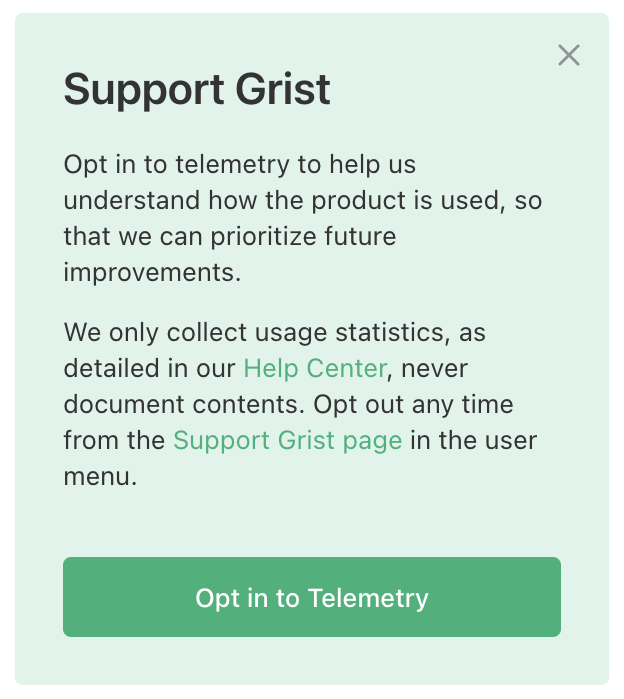
You can control telemetry at any time using the “Support Grist” page, if you are the owner of the installation.
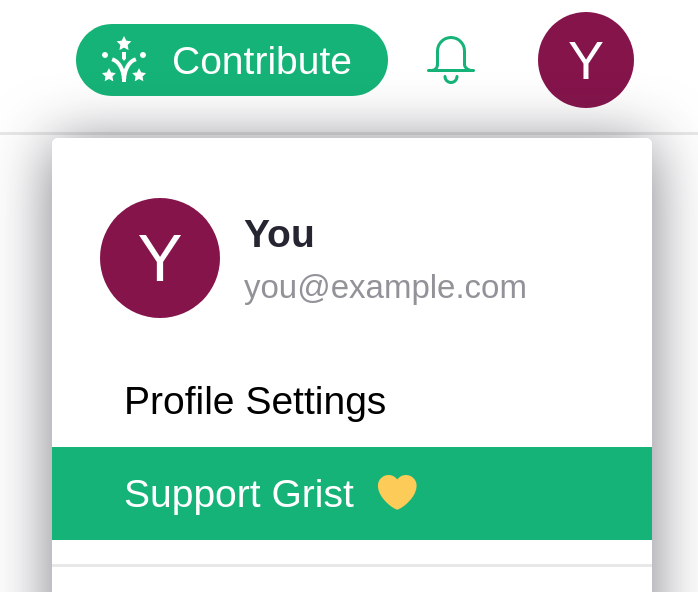
Rather than using buttons to opt in to telemetry,
you may set the environment variable GRIST_TELEMETRY_LEVEL to
limited. This has the same effect as the “Opt in to Telemetry”
button. The GRIST_TELEMETRY_LEVEL environment variable,
if set, takes priority over any setting made interactively.
Recommended values are limited or off.
In either case, read limited telemetry for exact details of what data is sent, and telemetry overview for further explanation. An interactive method for controlling telemetry is only available for Grist Core builds currently. In all cases, the default is to not send telemetry.
How do I upgrade my installation?#
We currently release new Grist Core and Enterprise images at approximately weekly intervals. Grist handles any migrations that may be needed to the documents or databases it uses. Utilities such as Watchtower can keep your version of Grist up to date for you.
What if I need high availability?#
We have developed expertise in hosting very busy Grist installations, with many users, including how to upgrade with minimal disruption, and how to scale out to handle heavy load. We would be happy to help Enterprise clients with needs of this nature.